x items
These blocks permit you to show a specific amount of content, ranging from 1 to 5. To give you an idea of how this looks on the front page, the following screenshot shows a 2 item block marked in red.
To add such a block, log in to the eZ Flow front-end editing interface and edit the front page. In this example we will select the 2 items block, select the correct zone and select "2 items (manual)" in the block type the drop down list.
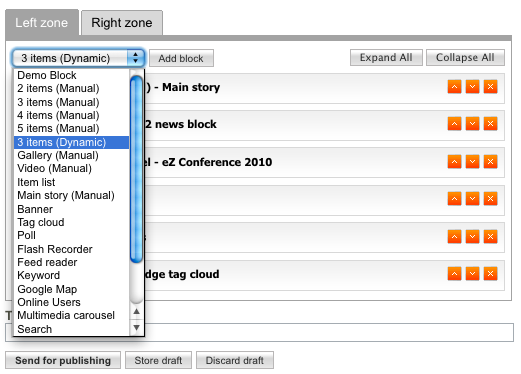
The following block will appear where you can name the block, and can add items to the list which are meant to be shown. No matter how many items you have selected only 2 will be shown. It is also possible to set the overflow of this block (as shown in the drop-down list in the next screenshot), and the rotation frequency of the images, set in minutes, hours or days.
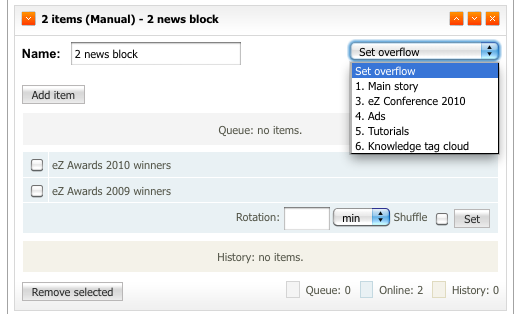
Click "Send for publishing" to complete the procedure.
Andrea Melo (23/01/2013 2:46 pm)
Andrea Melo (24/01/2013 1:37 pm)

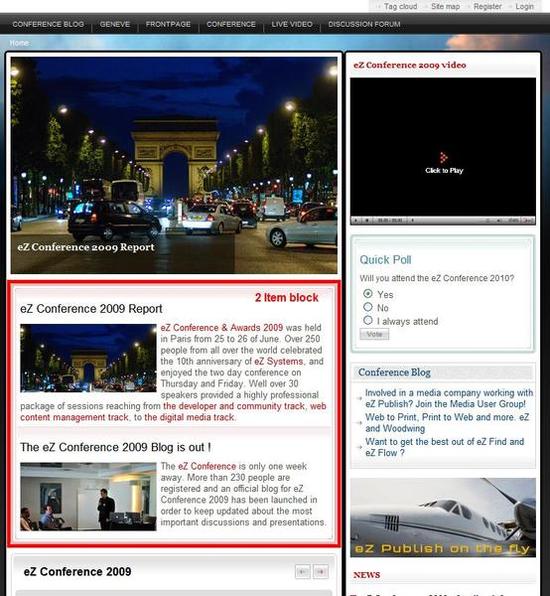
Comments
There are no comments.