Undoing changes
The built-in version management system makes it possible to undo unwanted changes. This can be done by reverting the contents of an object back to a previous version. In eZ Publish all content is version controlled. Every time you edit an object, a new version (a copy of the existing content) will be created. The existing version will remain untouched. The versions can be administered using the version management interface which can be reached from the object edit interface. The following image shows how the version management interface looks like.
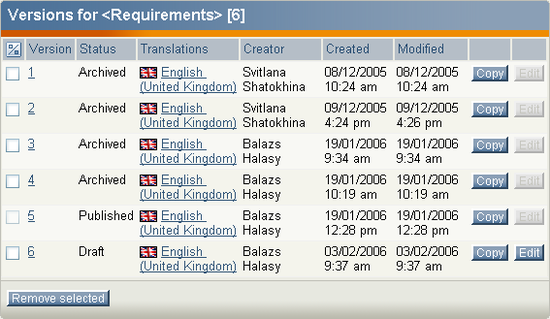
The version interface.
The following text explains how you can undo changes by reverting the contents of an object back to an older version.
- Navigate the tree to locate a node containing changes that you wish to undo.
- Edit the node (use either the "Edit" button, the context menu or the edit icons in the "Sub items" window).
- Click the "Manage versions" button in the "Object information" window. You will see a list of versions.
- Locate the version that you wish to revert to. You can view the different versions by clicking on them - click the "Manage versions" button again to get back to the version management interface.
- Copy the version that you wish to revert to by using its corresponding "Copy" button.
- Edit the newly created copy by clicking its corresponding "Edit" button. You'll be taken back to the object edit interface.
- Click the "Send for publishing" button. The system will then publish the copied version, the previous/unwanted version will be archived.
Balazs Halasy (07/02/2006 2:13 pm)
Balazs Halasy (28/02/2006 9:32 am)

Comments
There are no comments.