Removing content
You can remove nodes from the system using several approaches. This operation works in a similar way as when you remove files and directories from a filesystem. If you remove a node which has underlying nodes, all the nodes will be removed. For example, if you remove a folder that contains several articles, both the folder itself and the articles in it will be removed. If the node that is being removed has underlying nodes, the administration interface will warn about this. The system will always ask for confirmation and if you want to keep the removed objects in the trash. The following image shows the removal confirmation dialog.
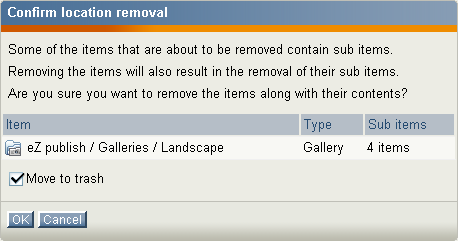
Removal confirmation dialog.
In the example above, the user is trying to remove a node which contains 4 other nodes (sub items). If the "Move to trash" checkbox is checked, the objects will be moved to the trash instead of being permanently deleted. The following text explains different approaches that can be used in order to remove a single or multiple nodes from the system.
Removing the node which is currently being viewed
You can remove the node that is being viewed by simply clicking the "Remove" button in the preview window.
Removing a single node using the context menu
Another way of removing a single node is by making use of the context menu. Simply click on a node's icon either in the tree menu or in the "Sub items" window and select "Remove".
Removing multiple nodes
The "Sub items" window makes it possible to remove several nodes within the same operation. Use the checkboxes to select the nodes that you wish to remove and click the "Remove selected" button.
The trash
It is important to understand that the trash in eZ Publish is a flat structure. This is different from what people are used to from the trash implementation in modern operating systems. When a node is deleted and the "Move to trash" checkbox is checked, it is only the object itself that will be moved to the trash. In other words, information about the location(s) of the deleted object (the node itself) will be lost. This means that when an object is to be recovered/undeleted, it must be manually placed in the tree since the deleted object doesn't contain any information about its previous location. For example, if a folder containing some news articles is deleted, both the folder and the articles will appear on the same level within the trash. Recovering the folder itself will not bring back the articles since the links between the folder and the articles got lost when the nodes were deleted.
Balazs Halasy (08/02/2006 12:16 pm)
Balazs Halasy (29/04/2007 3:23 pm)

Comments
There are no comments.