Version management
The version interface makes it possible to view and manage the versions that belong to the object that is being edited. It can be accessed by clicking the "Manage versions" button located inside the "Object information" window of the object edit interface. The following image shows how the version interface looks like.
The purpose of this interface is to provide an overview of the versions that belong to an object. In addition, it makes it possible to remove, duplicate and edit existing versions. As the screenshot indicates, the interface shows the different version numbers, the available translations for each version, the name of the creators and the date/time when the versions were initially created and last modified. Please note that the version numbers and the translations are represented as links. These links will instruct the system to display the different versions/translations using the preview interface.
In the example above, there are 6 versions. Versions 1 through 4 are archived, this means that they were published some time ago, but have been replaced by newer versions. This simply means that they are no longer in use. The published (sometimes also referred to as "current") version is 5. This is the one that the system will show when the object is viewed. The last version is the one that is currently being edited. It is a draft because it has not been published yet. When version 6 gets published, version 5 will become archived.
If version 6 gets published and then somebody edits the object again, the system will make a copy of the published version (in this case version number 6). The copy will be version 7 and it will be a draft. Version 6 will remain the published version until the draft (version 7) is finally published.
Removing versions
The checkboxes and the "Remove selected" button makes it possible to remove unneeded versions from the system. Both archived and draft versions can be removed. The published version can never be removed (this is the version that the system will show when the object is viewed).
Copying and editing versions
Any version (regardless of its type; published, archived, draft, etc.) can be copied. Copying can be archived by clicking a version's corresponding "Copy" button. The generated copy will become a draft and thus it will be possible to edit it. A version can be edited by clicking on its corresponding "Edit" button. Please note that eZ Publish will only allow you to edit drafts, published and archived versions can not be edited.
Balazs Halasy (01/02/2006 3:22 pm)
Julia Shymova (13/04/2007 9:06 am)

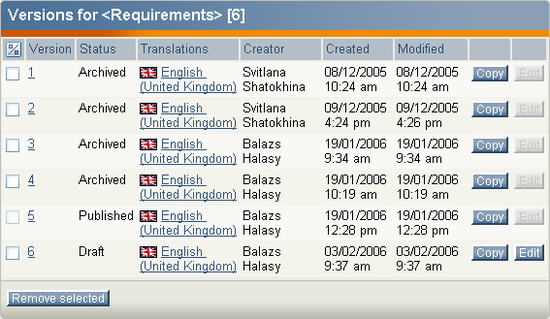
Comments
There are no comments.