The object edit interface
Whenever a you click the "Create here" button to add content, the "Edit" button in the preview window or one of the edit icons in the sub items window, the system will bring up the object edit interface. This interface makes it possible to edit the actual contens of objects. In addition, it allows you to manage the object's versions and preview the version that is being edited. The following screenshot shows how this interface typically looks like.
The object edit interface usually consists of 4 windows:
- Object information (1)
- Current draft (2)
- The main edit window (3)
- Related objects (4)
The "Object information" window
The "Object information" window reveals information about the object that is being edited. The following image shows how this window looks like.
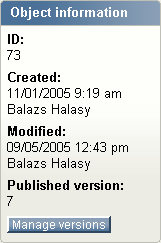
The "Object information" window.
The screenshot reveals that the ID of the object which is being edited is 73. The object was initially created on the 11th of January, 2005 by Balazs Halasy at 9:19 AM. The object was last modified by the same user on the 9th of May, 2005 at 12:43 PM. The object exists in several versions and it is the 7th version that is the currently published version. In other words, it is the 7th version that will be displayed when the object is being viewed.
The "Manage versions" button brings up the version interface which makes it possible to administer the versions of the object that is being edited.
The "Current draft" window
The "Current draft" window reveals information about the version that is currently being edited. The following image shows how this window looks like.
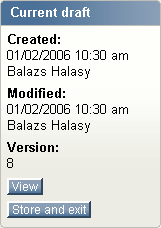
The "Current draft" window.
Every time an object is created or edited, eZ Publish will automatically create a new draft. If a new object is being created then the draft will be empty. However, if an existing object is edited then the system will create a draft which will contain a copy of the currently published version's contents. This window simply reveals information about when the draft (which is being edited) was originally created, who created it and when it was last modified (stored). In addition, the window also reveals the actual version number of the draft.
Please note that the version number of the current draft differs from the version number of the published version (shown in the "Object information" window). The reason for this is because eZ Publish does not allow the editing of published and archived versions. It only allows you to edit drafts. When an object is edited, a new draft (based on the published version) will be created and it is this draft that you will be able to edit.
The "View" button brings up the preview interface which can be used to generate a preview of the content that is being edited without having to publish it. When the "Store and exit" button is clicked, the system will store the draft and exit the object edit interface. The draft will be available in the "My drafts" list located under the "My account" tab. It can be re-edited at any time.
The main edit window
The main edit window is where you can modify the contents of the different attributes that make up the object which is being edited. For example, if a news article is being edited, this window will most likely allow you to change the title of the article, the intro text and the body. The attributes will be displayed in the same order as they were set up when the class (which defines the actual data structure) was created. Required fields will have additional text "required" in the label. The following image shows how this window looks like when a documentation page is being edited.
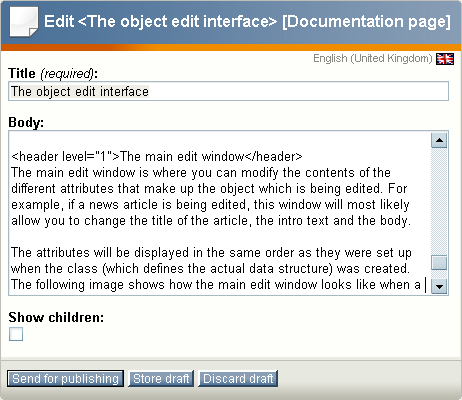
The main edit window.
In this case, there are 3 attributes that can be edited: "Title", "Body" and "Show children".
The "Send for publishing" button will attempt to validate the contents of the attributes and send the draft for publishing. If there are problems (for example invalid or missing data) then the system will indicate this using a yellow frame over the main edit window. If everything is okay, the draft will become the current/published version for the object and the previously published version will become archived.
The "Store draft" button makes it possible to store the information that has been entered. This button is particularly useful when you're working on something and want to save your work from time to time. In addition, since eZ Publish will attempt to validate the input, this button can also be used to verify that the inputted data is correct according to the definitions that were set up when the class (the data structure definition) was created. Please note that the published version of the object will not change
The "Discard draft" button makes it possible to get rid of the draft that is currently being edited. The draft will not be validated or stored, it will simply be thrown away.
Balazs Halasy (01/02/2006 9:38 am)
Balazs Halasy (28/02/2006 8:37 am)

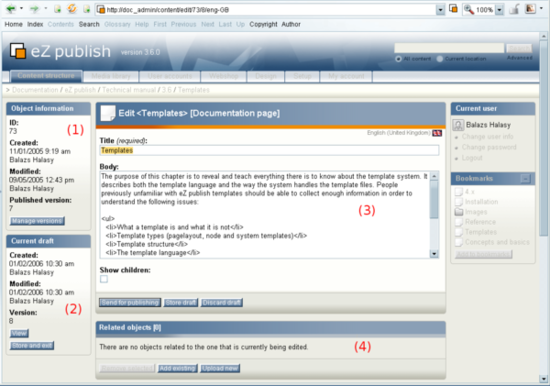
Comments
There are no comments.