Multi-lingual objects
The following text describes how you can create new multilingual objects, make an object always available, set the initial/main language for an object and so on.
Creating new objects
The administration interface allows you to create content objects in any of the translation languages. Use the list of languagesto choose the desired initial/main language for the object that you wish to create and click on the "OK" button (look at the next screenshot).
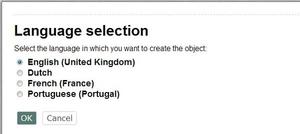
Language Selection
If the desired language is not shown in the list, do the following:
- Go to the list of translation languages and add the desired language if it is not listed there as described in the "Managing the translation languages" section.
- Make sure that the "site.ini.append.php" file of your admin siteaccess contains the following line under the "[RegionalSettings]" block:
ShowUntranslatedObjects=enabled
The language will become available after clearing the caches.
Changing the initial/main language
If an object exists in several languages then you can choose which of them will be the initial/main language. Select the desired translation in the translations window using the radio buttons and click the "Set main" button.
Changing the object availability
To make an object always available, select the "Use the main language if there is no prioritized translation" check-box located in the translations window of the object view interface and click the "Update" button.
Default object availability for a class
It is possible to set the default object availability on the class level. By default this setting is enabled for the "Folder", "User", "User group", "Image", "File" etc. classes, so that the new objects of these classes will be marked as "always available" when created. Note that this can be reconfigured for each individual object regardless of the class setting. The following example demonstrates how this can be done.
Example
Let's say that you are going to create a set of articles in English that should be displayed on any siteaccess no matter which site languages are specified for these siteaccesses. You can enable the default object availability setting for your "Article" class so that each newly created article will become "always available" by default. The following instructions reveal how to do this.
Access the "Setup" tab in the administration interface, click "Classes" on the left and select the "Content" class group. You should see the list of classes assigned to this group as shown in the following screenshot.
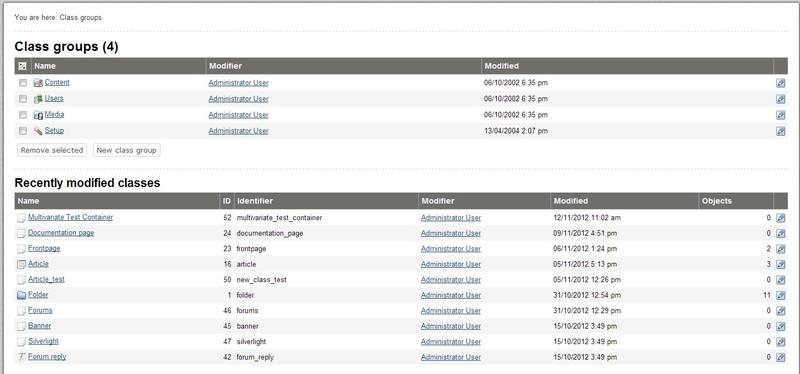
Class Groups
Find the "Article" class there and click on the edit icon located in the same line of the list. You will be taken to the class edit interface.
Select the "Default object availability" check-box as shown in the screenshot below and click the "OK" button to save your changes.
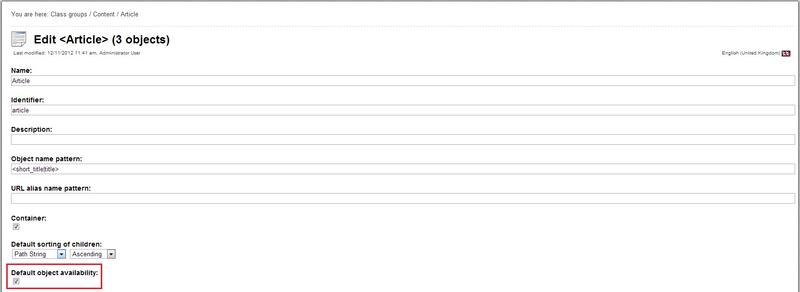
Default Object Availability
Please note that the changes will not affect any of the existing articles. Only new articles will be affected.
Geir Arne Waaler (30/11/2010 9:51 am)
Andrea Melo (12/11/2012 10:44 am)

Comments
There are no comments.