Changing your user account
The "Current user" panel on the right hand side provides a collection of links that you can use to quickly change your user account. The following image shows how this panel looks like.
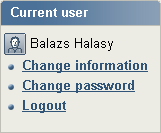
The "Current user" panel.
The "Change user info" link allows you to edit the node that represents your user account. When this link is clicked, the system will bring up the object edit interface. You can then change all your details except for the username. When done, simply click the "Send for publishing" button and your user account will be updated.
Changing your password
The easiest way to change your own password is to use the "Change password" link located in the "Current user" panel. When this link is clicked, the system will bring up an interface that allows you change your password, other user information will remain untouched. The following image shows how this interface looks like.
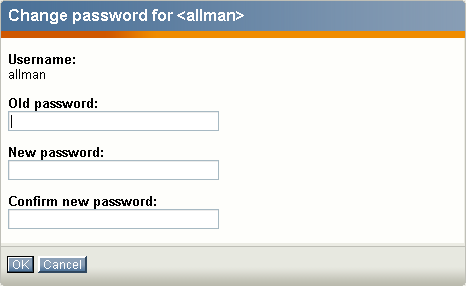
The "Change password" interface.
Type in your old password, the new password (twice) and click the OK button - the system will then update the password for your user account.
Balazs Halasy (07/02/2006 3:20 pm)
Balazs Halasy (28/02/2006 9:29 am)

Comments
There are no comments.