Troubleshooting
This section will explain what can be done if installation fails because of some unknown reason.
First of all, make sure that all the requirements without exception are met. The requirements are strict and extremely important. Please read them very carefully.
If all the requirements are met but you still have problems, it is recommended to check the debug information during the installation process. To enable the debug output, do the following:
- Go to the "settings/override" directory of your eZ Publish installation.
- Create a new file called "site.ini.append.php" and put the following lines to it:
[DebugSettings] DebugOutput=enabled
The debug output will appear at the bottom of the page as shown in the following screenshot.
The debug output will be displayed in the setup wizard, in the administration interface and on the actual site. This option can be disabled at any time by replacing "enabled" with "disabled" in the same place of the configuration file.
Note that the "CheckValidity" setting located in the "[SiteAccessSettings]" section of the same file controls if the setup wizard should automatically start the first time the site is accessed/browsed. If you want to restart the wizard after its successful finishing, you can specify "CheckValidity=true" in the "settings/override/site.ini.append.php" file so that the setup wizard will be initiated when trying to access the site.
Svitlana Shatokhina (14/09/2010 7:42 am)
Geir Arne Waaler (03/10/2010 1:26 pm)

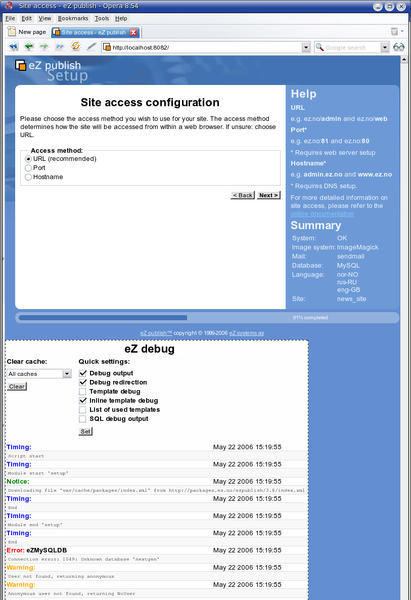
Comments
There are no comments.