Activating the extension
Each extension needs to be activated, which means that it is being registered for eZ Publish to be available from within the eZ Publish framework. Every extension can either be activated in the eZ Publish administration interface or in a configuration file. Furthermore, the activation can be done either for the whole eZ Publish installation or for only certain siteaccesses.
Administration interface
Log in to your eZ Publish administration interface, click on the "Setup" tab, and then click "Extensions" on the left. You will see the list of available extensions with check-boxes. To activate the sample extension, select "ezfoo" as shown in the screenshot below and click the "Apply changes" button.
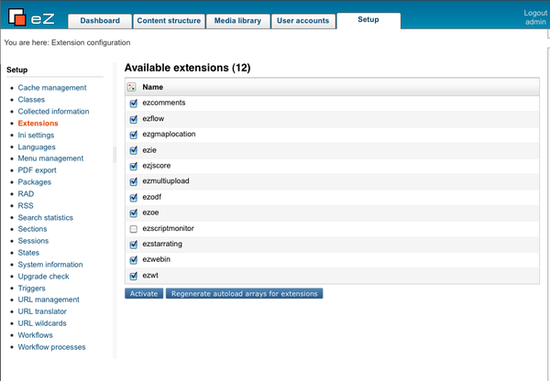
This will activate the extension for all siteaccesses of your eZ Publish installation.
Configuration file
Alternatively, an extension can be enabled manually in the site.ini configuration file.
Activating for the whole installation
To enable the sample extension for all of your siteaccesses, edit the "site.ini.append.php" file located in the "settings/override" directory of your eZ Publish installation. Add the following line under the "[ExtensionSettings]" configuration block:
ActiveExtensions[]=ezfoo
Multiple extensions can be present within the "[ExtensionSettings]" block. You'll have to manually create the file and/or the section if they do not exist.
Activating for a certain siteaccesses
To enable the sample extension for only a single siteaccess called "example", edit the "site.ini.append.php" file located in the "settings/siteaccess/example" directory of your eZ Publish installation. Add the following line under the "[ExtensionSettings]" configuration block:
ActiveAccessExtensions[]=ezfoo
Note that the line registering the extension is not called "ActiveExtensions", but "ActiveAccessExtensions". You'll have to manually create the file and/or the section if they do not exist.
Updating the autoload arrays
After updating the configuration file(s), you need to run the "ezpgenerateautoloads.php" script, in order to add the information about all PHP class definitions of this extension to the "autoload/ezp_extension.php" file, otherwise eZ Publish might not be able to execute the PHP code of the newly added extension. The following example shows how to run the script.
- Navigate into the eZ Publish directory.
- Run the script using the following shell command:
bin/php/ezpgenerateautoloads.php --extension
The script will look for class definitions in the "extensions" directory and update the "autoload/ezp_extension.php" file accordingly.
Sandro Groganz (14/09/2010 7:43 am)
Geir Arne Waaler (24/09/2010 9:35 am)

Comments
There are no comments.