Installing an eZ Publish bundle on a Linux based system
This section describes how to deploy an eZ Publish bundle on a Linux based system:
- Download the latest Linux compatible eZ Publish bundle from http://ez.no/download/ez_publish. Look for "ezpublish-x.y.z-Linux-STABLE.i386.tar.gz" where "x.y.z" is the version number, for example "3.8.0".
- Unpack the bundle:
$ tar zxvf ezpublish-x.y.z-Linux-STABLE.i386.tar.gz - Become the root user:
$ su - Start the installation script:
# cd ezpublish-x.y.z-Linux-STABLE.i386 # ./install.sh
The following text explains the various dialog screens of the installation script.
Main menu
Select the "Install eZ publish 3" option and hit enter.
Previous installations
The installation script will automatically detect a previously installed bundle by checking a lock file. A previous installation must be removed. Use the "Uninstall eZ publish 3" option from the main menu, the installer will automatically remove the previous bundle. If a previous version was removed manually then the lock file may still be present. Remove the lock file manually by deleting the "/var/state/ezpublish/ezpublish.lock" file.
Confirmation
A dialog will ask for a final confirmation. Choose "Yes". The installation script will then attempt to install all the software included in the bundle. Everything will be put in the "/opt/ezpublish" directory (except the lock file, which will be located at "/var/state/ezpublish/").
File extraction
The installation script will extract the files included in the bundle. This may take some time (a minute or two).
Network interface
A dialog will ask for the name of the primary network interface (most likely the Ethernet controller). The primary network interface is usually called "eth0". In case of doubt: bring up a shell and use the "ifconfig" command to figure out the name of the interface. It is possible to use the local loopback interface if no physical network interface is present. The name of the local loopback interface is "lo".
Web server port
The installation script will ask for a TCP port number. The bundled web server (Apache) will communicate with the rest of the world through this port. The port must not be used by any other service running on the system. The default port for HTTP traffic is 80. If a web server is already using this port, then another port must be chosen (for example 8085).
Finish
The final dialog will display information about the installation and how the eZ Publish system can be reached using a web browser. The address will be something like "http://localhost" or "http://localhost:XXXX" where "XXXX" is the actual port number.
The web based setup wizard has to be run after the installation is finished (it will automatically start the first time the site is browsed). You should be able to follow the instructions on the screen. Refer to "The setup wizard" section for a complete step-by-step guide.
Balazs Halasy (13/01/2005 12:57 pm)
Julia Shymova (18/12/2007 11:10 am)

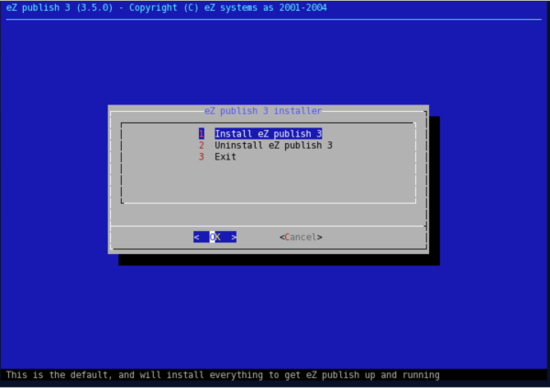
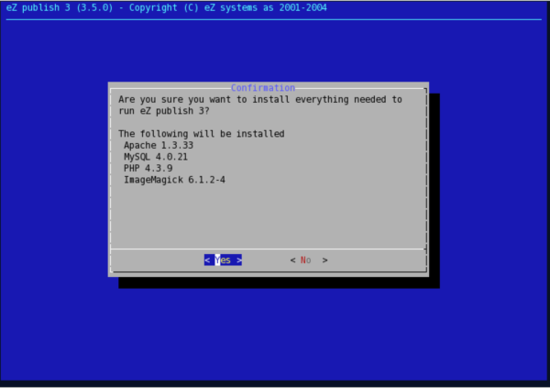
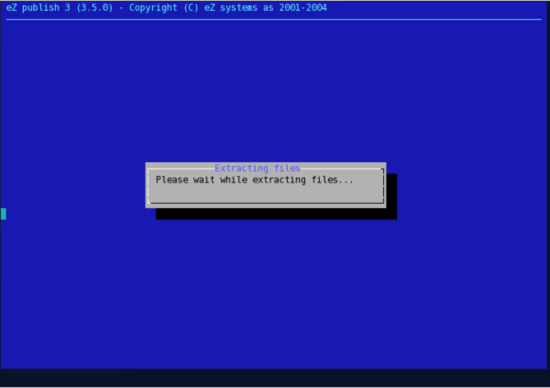
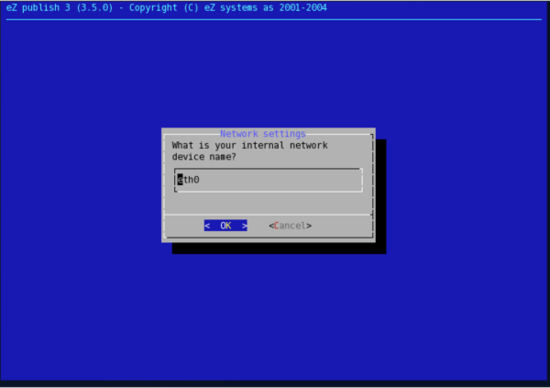

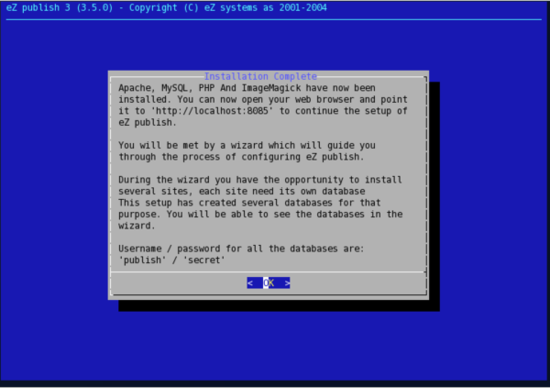
Comments
Installation Problem; Apache Relocation Error:
Sunday 24 September 2006 6:17:52 pm
Michael Gross
I checked the System Monitor and neither Apache nor MySQL were running. I don't know a whole lot about Linux but was poking around the eZ installed files and bumped into th eZ_apache.log. Here's it's content:
/opt/ezpublish/apache_1.3.33/bin/httpd: relocation error: /opt/ezpublish/apache_1.3.33/bin/httpd: symbol _sys_siglist, version GLIBC_2.3.3 not defined in file libc.so.6 with link time reference
/opt/ezpublish/apache_1.3.33/bin/apachectl start: httpd could not be started
What caused this error and how do I correct it should I need to reinstall?
install.sh fails to run if there's a newer dialog installation
Tuesday 30 January 2007 4:45:24 pm
Chris Green
When I ran install.sh it just failed silently with no output at all and no diagnostics. After a bit of investigation I found out that it was because I have a newer version of 'dialog' installed on my system (Slackware 11) and that has a version of /etc/dialogrc that the ezpublish version of dialog can't understand.
I think you need to give dialog a parameter so it uses your version of dialogrc, not the default at /etc/dialogrc.
Error
Friday 29 June 2007 12:49:48 pm
Dennis
/opt/ezpublish/apache_1.3.33/bin/httpd: error while loading shared libraries: libdb.so.2: cannot open shared object file: No such file or directory
/opt/ezpublish/apache_1.3.33/bin/apachectl start: httpd could not be started
Can anyone help me?
installing ezpublish 3.9.2 on a suse 10, suse 9.3 and redhat 5
Tuesday 25 December 2007 10:25:57 am
Fatima
I installed ezpublish with this commande ./install.sh ( in README) but i have always this message when i would start the wizard in browser :
Error:
Can't start server : bind on tcp/ip port : address already in use
Do you already have another mysqld server running on port: 3400?
Aborting
/opt/ezpublish/mysql-4.1.14/libexec/mysqld: shutdown complete
Can you help me please???
Re: installing ezpublish 3.9.2 on a suse 10, suse 9.3 and redhat 5
Saturday 29 March 2008 1:39:51 pm
minylee
you have to use the commande:
sudo ./install.sh