Files page
The Files page allows you to see all teamroom-related files. Users with the correct access rights can also upload new files. The screenshot below provides you with an idea of what this page might look like:
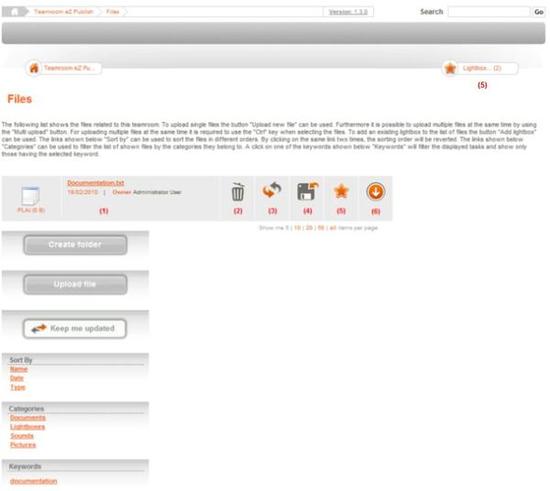
All files related to the Teamroom are listed on this page. The document link (1) is accompanied by the creator and creation date. Clicking on this link or the Download icon (6) will allow the user to download the selected file. By using the Version icon (4) it is possible to view and download other versions of a file.
To upload a single file the Upload file button can be used, but multiple files can also be uploaded simultaneously by using the Multi upload button. Note that in order for this to work you need to have the eZ Multiupload extension running on your eZ Publish installation. Users are able to delete the files they uploaded with the Trash icon (2), as well as edit them or upload new versions with the Edit icon (3). The Create Folder button allows users to add folders in order to help organize the teamroom files.
With the star or Lightbox icon (5) users can add files to the current lightbox. Using the links provided in the Sort by, Categories and Keywords menu, users can sort the files or filter by category or tag. Clicking on these links twice will revert the sorting order.
Ester Heylen (16/03/2010 9:28 am)
Ester Heylen (23/03/2010 5:09 pm)

Comments