Creating and editing surveys
In the folder created to locate your surveys, you can now create new surveys. Beneath the "Sub Items"-box choose "Survey" and click "Create here".
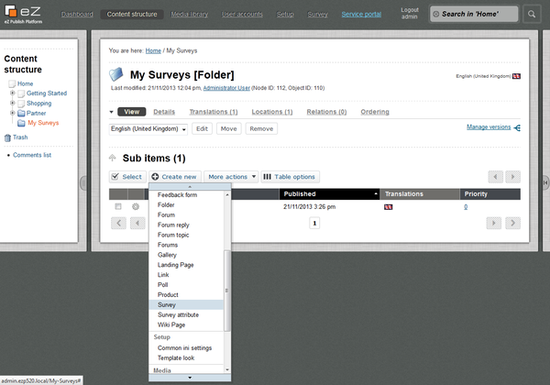
You can specify properties as language, the length of time you would like your survey to be active for, if more than one answer is allowed and if the users are able to edit the survey later.
Furthermore you can also add the following attributes to your survey. These attributes are specific eZ Survey attributes and differ from the normal content attributes in eZ Publish.
- Section Header: Here you have the option to add a headline between questions.

- Paragraph: This is a attribute to input simple unformatted text.
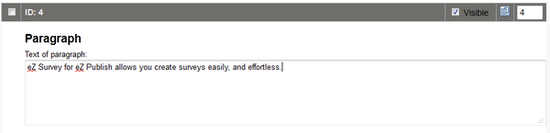
Single/multiple choice: Different styles are available to present the choices. You can add options (and label them), determine option values, define which choice is checked by default and assign an order to the options.
Rendering Style
Radio Buttons in a Row
Round choice buttons are presented next to each other
Radio Buttons in a column
Round choice buttons are presented underneath each other
Checkboxes in a row
Checkboxes are presented next to each other
Checkboxes in a column
Checkboxes are presented underneath each other
Selector
Choices are presented as a list
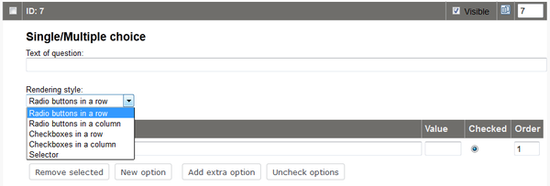
- Text Entry: You can type a question and define the amount of columns and rows that available for the answer, if the answer is mandatory and form a default answer.
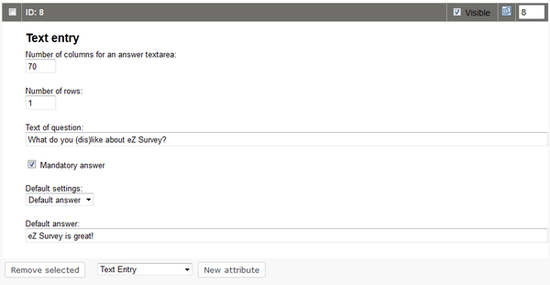
- Number Entry: Here you can ask a question with a numeric answer. You can choose if an answer is required, if only integer values are allowed as input. For the answer itself you can define a minimum, maximum and default value.
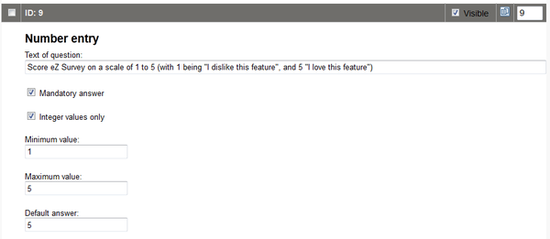
- Email Entry: Here you can enter an email address.
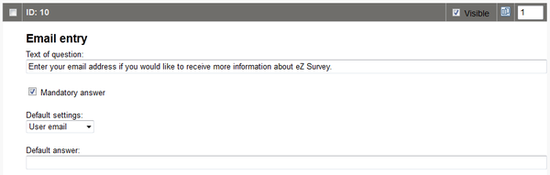
- Related Object: Here you can add new or existing related objects of "New Survey attribute" type.

- Form Receiver: When a survey answer is submitted, an email can be sent to the survey receiver formatted in plain text. This attribute allows you to add one or more receivers to the survey, but only one form receiver attribute can be added per survey.
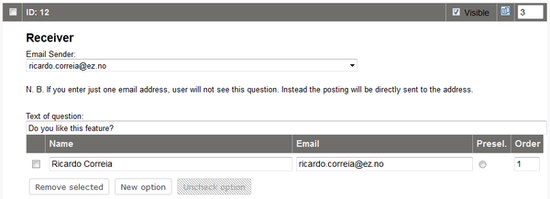
Ricardo Correia (18/11/2013 10:25 am)
Ricardo Correia (21/11/2013 5:14 pm)

Comments
There are no comments.