Website Interface 1.5 upgrade
Back-up
Before starting the Website Interface upgrading make sure that you have a working backup of the existing website state including database, extensions, INI settings, etc.. During the upgrade process your existing eZ Webin extension will be removed and replaced with a new version. Website Interface default content classes will be replaced as well. Upgrade script will also change some of the existing INI settings and add new ones which are required by latest version.
Packages
Download following packages from http://packages.ez.no/ezpublish/4.2/4.2.0:
ezwebin_extension.ezpkg
ezstarrating_extension.ezpkg
ezjscore_extension.ezpkg
ezgmaplocation_extension.ezpkg
ezwt_extension.ezpkg
Go to the packages management interface in the Administration Interface. This can be done via the Setup-tab, where you can click on the "Packages"-link in the left menu.
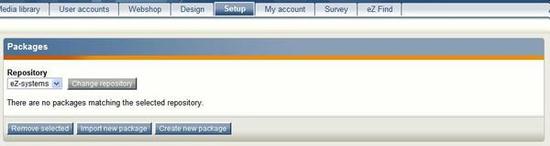
From the Repository drop-down box choose “eZ-system” and click the “Change repository” button. From the list of available packages remove following packages: ezwebin_extension
Next change repository again to the “eZ-systems” and click on “Import new package” button. In the next view select ezwebin_extension and click “Import package” button. Once the ezwebin_extension is imported click on “Install package”. In the next view choose “Replace extension” option and click “Continue” button. Repeat these steps for rest of new extensions (ezstarrating_extension, ezjscore_extension, ezgmaplocation_extension and ezwt_extension).
Once all new extensions are imported they need to be activated in the proper order under the [ExtensionSettings] block in the settings/site.ini.append.php:
[ExtensionSettings] [...] ActiveExtensions[]=ezwt ActiveExtensions[]=ezjscore ActiveExtensions[]=ezstarrating ActiveExtensions[]=ezgmaplocation ActiveExtensions[]=ezwebin […]
Autoload update
Next the autoload array needs to be updated for the new extensions. In order to do so, execute following command from eZ Publish root folder:
$ php bin/php/ezpgenerateautoloads.php -e -p
Content classes
Website Interface 1.5 provides a new Geo Article content class which uses a eZ GMap Location extension for storing geo located content. You can import Geo Article content class using package manager in the Administration Interface. This can be done via the Setup-tab, where you can click on the "Packages"-link in the left menu.
First change repository to “eZ-systems”. Next click “Import new package” button. Geo Article class package is located in eZ Publish root directory in subfolder extension/ezwebin/packages/geo_article-1.5-0.ezpkg.
eZ Star Rating
This extension requires new database tables in order to store ratings.
Execute following command to create database tables in MySQL:
mysql -u[datbase_user] -p[database-password] [databasename] < extension/ezstarrating/sql/mysql/mysql.sql
Sql files are also provided for postgressql and oracle - refer to the database documentation on how to execute queries from a command-line clients.
For the user roles that are allowed to vote, add in the "roles and policies" page in the administration interface policy on module "ezjscore", function “call", with limitation "ezstarrating_rate".
To enable users to rate your content simply add a Star Rating attribute to the content class you want to be rated.
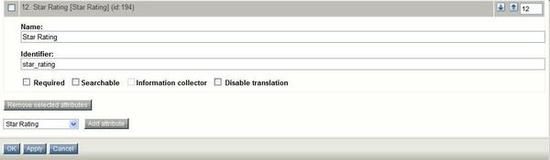
For more information about installation please read the eZ Star Rating README file located in in the extension/ezstarrating in the eZ Publish root directory.
eZ GMap Location
The eZ GMap Location extension requires a Google Maps API key which you can obtain for your domain following instructions mention in http://www.google.com/apis/maps
Once you have generated your key add it to the settings/override/site.ini.append.php under the [SiteSettings] block like so:
[SiteSettings] GMapsKey=<Google Maps API Key>
This extension requires new database tables in order to store locations information.
Execute following command to create database tables in MySQL:
mysql -u[datbase_user] -p[database-password] [databasename] < extension/ezgmaplocation/sql/mysql/mysql.sql
Sql files are also provided for postgressql and oracle - refer to the database documentation on how to execute queries from a command-line clients.
With Geo Article class you can use this feature immediately. However if you want to extend your current content classes with eZ GMap Location attribute simply add new attribute.
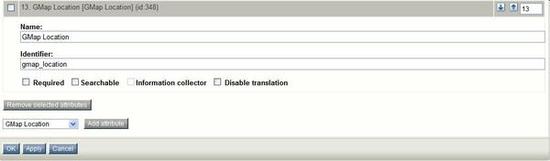
For more information about installation please read the eZ GMAP Location README file located in the extension/ezgmaplocation in the eZ Publish root directory.
INI settings
Update settings/siteaccess/(public_site_name)/override.ini.append.php:
[full_geo_article] Source=node/view/full.tpl MatchFile=full/geo_article.tpl Subdir=templates Match[class_identifier]=geo_article [line_geo_article] Source=node/view/line.tpl MatchFile=line/geo_article.tpl Subdir=templates Match[class_identifier]=geo_article
Clear Cache
Once the upgrade script is done, you need to clear the cache by executing following command from eZ Publish root folder:
php bin/php/ezcache.php --clear-all --purge
Ester Heylen (29/09/2009 2:24 pm)
Ester Heylen (29/09/2009 2:34 pm)

Comments
There are no comments.