Changing your user account
There are 2 places where you can change your user account; profile information and password. From the "Dashboard" you can edit this information by clicking "Edit profile" to change personal information. Click "Change password" from the "Dashboard" tab to change to a new password.
The collapsible "Current user" panel on the right hand side displayed in the "Content structure", "Media library" and "User account" tabs also provides a collection of links that you can use to quickly change your user account.
Use the ">>" to show or hide the collapsible right menu. The following image shows the current user part of this panel.
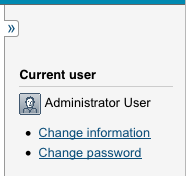
The "Change information" link allows you to edit the node that represents your user account. When this link is clicked, the system will bring up the object edit interface. You can then change all your details except for the user name. When done, simply click the "Send for publishing" button and your user account will be updated.
Changing your password
The easiest way to change your own password is to use the "Change password" link located in the "Current user" panel. When this link is clicked, the system will bring up an interface that allows you change your password, other user information will remain untouched. The following image shows what this interface looks like.
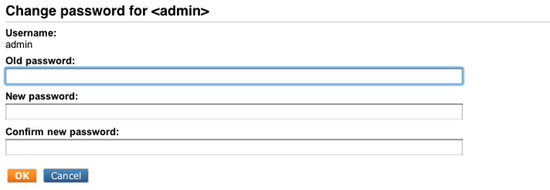
The "Change password interface"
Type in your old password, the new password (twice) and click the OK button - the system will then update the password for your user account.
Balazs Halasy (07/05/2010 9:03 am)
Geir Arne Waaler (07/09/2010 7:34 am)

Comments
There are no comments.