Exporting content class definition as XML Schema
Once you have chosen which content classes (and which of their attributes) you would like to export, you can export all their definitions in a single XML schema file. To do this, go to the «Setup» tab in the Administration Interface and select «Classes» from the left menu. You should get the following screen:
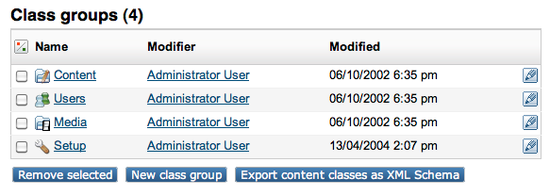
By clicking on the «Export content classes as XML Schema» button all the classes of content defined as exportable will be exported. Save the result on your disk.
If you canceled the download, a copy of this schema is saved at the following location:
/path/to/your/ezpublish/directory/extension/ezxmlexport/xsd/contentclassdefinition.xsd
If you want to validate the XML Schema definition, you can do so by using Exchanger XML Editor available at the following website:
Creating a new export
In order to create new export you have to create a new channel first and then add a new export for this channel. To do this, go to the «Setup» tab in the Administration Interface and select «XML export» from the left menu. The following screen will appear:
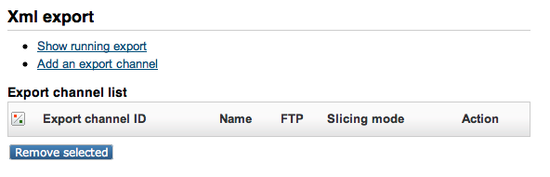
Adding a new customer
In order to add a new channel you have to click the «Add an export channel» button. You should get the following screen:
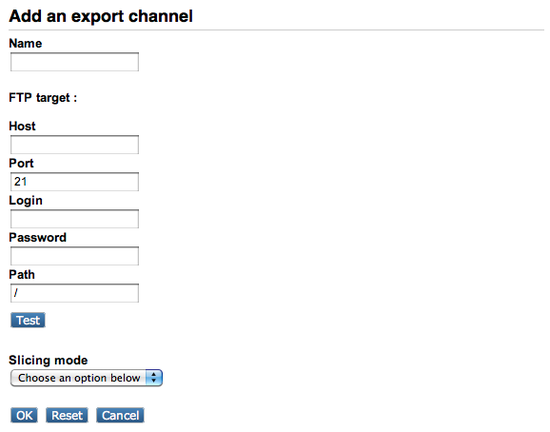
The name and the slicing mode are mandatory. The FTP information is optional.
Defining a new export
Once you created a new customer you should get the following screen:
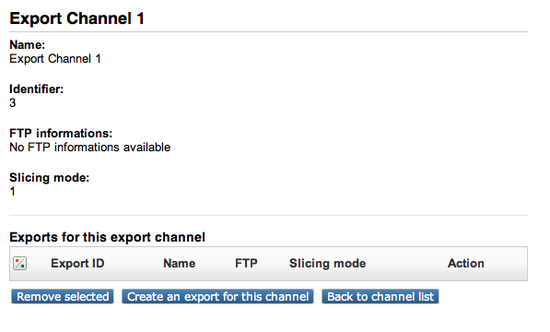
In order to create a new export for this channel, click the «Create an export for this channel» button. The following screen should appear:
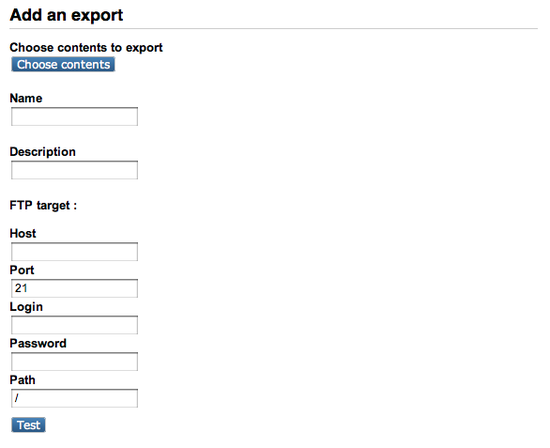
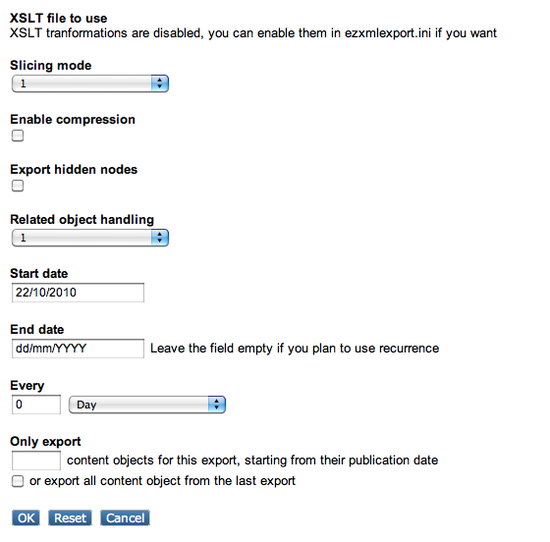
Fill in the fields and validate by clicking the «OK» button.
Geir Arne Waaler (22/10/2010 7:52 am)
Geir Arne Waaler (28/10/2010 2:09 pm)

Comments