Push to Block
To facilitate the editing of the front page layout, content can be pushed to an eZ Flow block in the front page directly from the content edit view. This can easily be done from the Administration Interface, as well as from the eZ Flow front-end editing interface.
From the Administration Interface
From in the Administration Interface, locate the object you would like to push to a specific block, left-mouse-click on its icon and select "eZ Flow: Push To Block" in the menu.
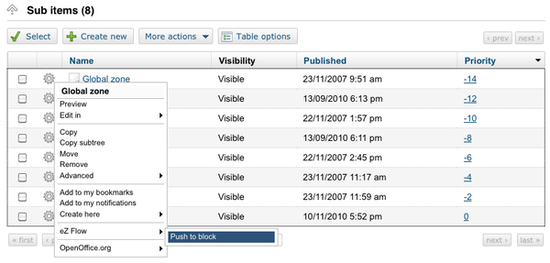
Next you will be asked to choose a placement for the object. Through a drop-down list you can select a front page location, a zone (the options depend on your layout, for example if you have selected "3 zones (layout 1)" the options will be left zone, right zone and bottom zone) and a block (all the blocks you have added to that front page zone will be listed). Once you have made your selection click "add".
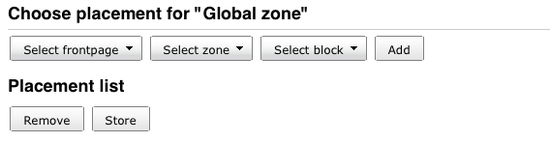
The selected location will be presented in the Placements List. If needed, you can click on the little clock to set the eZ Flow parameter in order to delay publishing. A calender will appear to allow easy date selection.
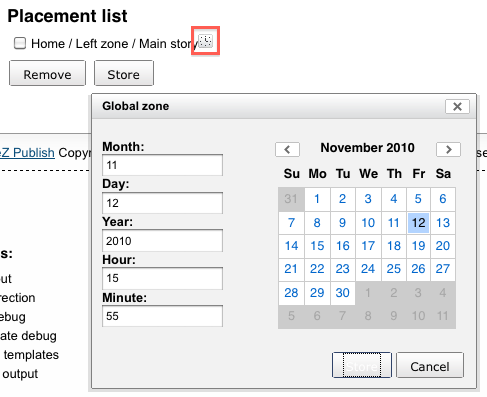
If you determine a time, the date and time will be added at the end of the location path.
You should then store the list to push the content in the queue of the selected block.
From eZ Flow Front-end
To push content to a block through the eZ Flow front-end editing interface just click on the "Push to Block"-Icon as shown below. The next steps are similar to pushing to block via the Administration Interface.
Geir Arne Waaler (15/11/2010 2:22 pm)
Geir Arne Waaler (15/11/2010 2:22 pm)


Comments
There are no comments.