Accessing the iPhone-enabled site
The iPhone interface is installed automatically when you install the eZ Flow product. You can access it by pointing the browser to the mobile phone-optimized site of your web-site. Do the following to browse the content on your web-site.
- Open your mobile phone
- Select your browser
- In the URL-field type the url of your mobile phone optimised site: http://www.example.com/iphone
- Navigate through the latest updated contents of your web site.
Navigating the site
Accessing your eZ Flow front page you will have a starting point for navigating on your portal web-site.
Find the front page displayed below:
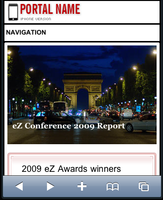
The front page of the iPhone interface
When you click on "Navigation" a menu with links will appear. These are the links to your portal pages and you can start navigating from them. As you move through the pages you will also use the button "Back" to navigate one step back, and "Frontpage" to go back to the main page of your portal structure.
You will also see a menu bar in the lower section of the screen:

- Use the left and right and arrows to navigate to the previous and next screen
- Use the addition sign to add a new bookmark
- Use the book icon to access all your bookmarks
- Use the pages icon to open a new page.
Open a new page and switch between pages
Open a new page by pressing the pages icon in the menu above. Enter a new url, press "Enter". When the new web page appears you press "Done". Switch between the pages by clicking the pages icon.
Geir Arne Waaler (27/10/2010 7:03 am)
Geir Arne Waaler (27/10/2010 7:03 am)

Comments
There are no comments.